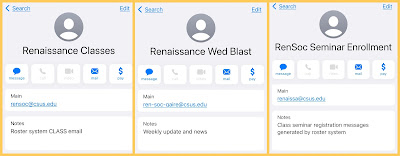Not everyone has updated to the latest iOS on their iPhones and iPadOS 16 will be released later in October. Tom will give us a preview of what he has discovered and found by reading online articles and reviews.
Hoping to do Pop_up settings in Nov-Dec. Will send email to participants and include details in the Wednesday Blast.
Not a follow along session - DEMO only
Years back iPhone and iPad separated operating systems > iPadOS & iOS
iPadOS moving towards laptop-esse uses, iOS camera heavy
iOS 16 on iPhone - Home Screen custom designs, add widgets; tap to cycle through my photos. Spotlight Search is now a button. Battery percentage
iPadOS - no widgets, font choices; shows same Notifications as in iPadOS 15.
Stage Manager - added to operating system - Control Center has new button to invoke SM, open Safari, to see left thumbnails for other apps; prior iPadOS used Split Screen instead; drag and drop to reposition two windows; shrink size to show two and sidebar options.
Universal iPhone & iPad 16 OS features -
- Email - Undo Send > lasts 10 seconds … bottom left corner has Unsend. Check Settings > Mail > Unsend > for timeframe options
- Email - Touch and HOLD blue send button to SCHEDULE when to send email.
- Messages - After sending message - Touch and HOLD blue bubble to see options - Undo Send or Edit. Recipient must be on iOS16/iPadOS16 (not previous iOS or Android).
- Contacts - Under All Contacts > Duplicates Found > View Duplicates > view individually or Merge All/Ignore All.
- Contacts - Groups have been renamed Lists. Create email distribution lists in Contacts.
- Photos - Library > Utilities > Find Duplicates > Merge. Small text shows size of each image. What is under the ( … ) ?
- Photos - open a photo with a definite subject; Touch and HOLD on subject to see mask around subject. Move subject to a Note, or other app. Also > Share Sheet to Save Copy or Send Email …
- Gestures to practice - (moving a photo subject to an email message) touch and hold > drag across to new window > pause while holding on screen > lift screen
- Turn on Stage Manager as needed from Control Center.